|
|


 |
"Final Render"
QuicktimeMovie
(614 KB) |
|
Example.05: |
Flowing Light Line
(AE5.5 PRO) |
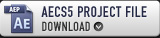 |
AE-TIPS 05 : |
Adobe After Effects CS5 (10.0.2.4)
Resolution: 640x480
Third-Party AE Plugins:
- No Use
Third-Party Footages:
- No Use |
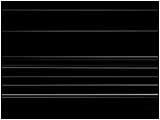
 |
"Fractal Material"
QuicktimeMovie
(159 KB) |
|


Creating the Fractal Material
Create A Material for which a line flows.
Create a New composition and Solid.
Set Scale "5000, 100"
Apply Effect > Render > Fractal Noise.
Animate "Offset Turbulence" and "Evolution"
 |
View Effect Controls Window
"Fractal Noise" |
|
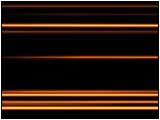
 |
"Yellow lines"
QuicktimeMovie
(270 KB) |
|


Creating the Yellow line
Put The Material of STEP1 into a New Composition.
Apply Effect > Stylize > Glow.
Adjust parameter to the color of "Yellow system."
 |
View Effect Controls Window
"Glow" |
|
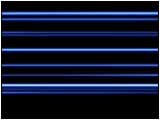
 |
"Blue lines"
QuicktimeMovie
(236 KB) |
|


Creating the Blue line
Apply Color to line as STEP2.
Adjust parameter to the color of "Blue system." |
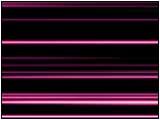
 |
"Red lines"
QuicktimeMovie
(282 KB) |
|


Creating the Red line
Furthermore, Apply Color to line as STEP2.
Adjust parameter to the color of "Red system." |
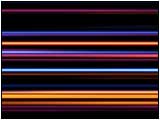
 |
"Final Render"
QuicktimeMovie
(614 KB) |
|


Completion
It will complete if you composite the Material of STEP 2-4.
Apply Transfer mode "Add."
In order to make it the line not overlap,
Shift the time position of each Layer. |
|
|





