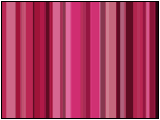
 |
"Venetian Blinds"
QuicktimeMovie
(185K) |
|


Processing so that it can do Loop
In order to make it a "Loop Material"
The Material of STEP3 in a New Composition.(60 frames)
Divide Layer in the place of Frame 31.
Set to Lower Layer the place of Frame 31.
Set to Upper Layer the place of Frame 1.
Select the Upper Layer.
Apply Effect > Transition > Venetian Blinds.
Adjust a Key Frame.
It becomes possible to carry out a Loop.
 |
View Effect Controls Window
"Venetian Blinds" |
|





